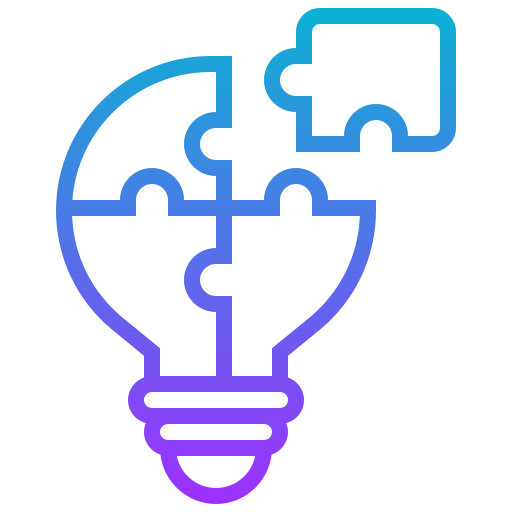1. What is Docker?
Docker is a platform to develop, ship, and run applications inside lightweight containers. It ensures consistency across different environments.
2. Key Concepts
- Image → A blueprint for containers (e.g.,
ubuntu,nginx). - Container → A running instance of an image.
- Dockerfile → A script to automate image creation.
- Registry → A storage for images (e.g., Docker Hub).
- Volume → Persistent storage for containers.
- Network → Communication between containers.
3. Essential Commands
🔹 Check Docker version:
docker --version🔹 List running containers:
docker ps🔹 List all containers (including stopped):
docker ps -a🔹 Stop a container:
docker stop <container_id>🔹 Start a container:
docker start <container_id>🔹 Restart a container:
docker restart <container_id>🔹 Remove a container:
docker rm <container_id>🔹 Pull an image:
docker pull <image_name>🔹 Run a container:
docker run -d --name <name> -p <host_port>:<container_port> <image>🔹 Remove an image:
docker rmi <image_id>🔹 Check logs:
docker logs <container_id>🔹 Exec into a running container:
docker exec -it <container_id> bash4. Docker Compose
- Used to manage multi-container applications using
docker-compose.yml. - Start services:bash
docker-compose up -d - Stop services:bash
docker-compose down
5. Dockerfile Example
FROM python:3.9
WORKDIR /app
COPY . .
RUN pip install -r requirements.txt
CMD ["python", "app.py"]6. Common Issues & Fixes
✅ "Cannot connect to Docker daemon" → Start Docker:
sudo systemctl start docker✅ "Port already in use" → Use a different port or stop conflicting service.
🧱 1. Image = Blueprint
A Docker image is like a blueprint or recipe for creating containers.
👉 How to Create (or Pull) an Image:
docker pull ubuntu⬆️ This downloads the Ubuntu image from Docker Hub.
You can also create your own image using a Dockerfile (we’ll come to that later).
📦 2. Container = Running App
A container is like a running machine built from the image.
👉 How to Create and Run a Container:
docker run -it ubuntuThis will:
- Use the
ubuntuimage - Start an interactive shell (
-it) - Put you inside the Ubuntu container
Now you’re inside the container’s terminal! Type exit to come back out.
👉 Run a container in background:
docker run -d ubuntu sleep 9999👉 List containers:
docker ps -a📸 3. Create Your Own Image
Use a Dockerfile to define an image:
🔧 Example: Dockerfile
# Use Ubuntu as base
FROM ubuntu
# Install curl
RUN apt update && apt install -y curl
# Default command
CMD ["bash"]👉 Build your image:
docker build -t myubuntu .Now check your image:
docker images💾 4. Volume = Data Storage
Volumes let you store data outside the container so it won’t be lost when the container stops.
👉 Create a volume:
docker volume create myvolume👉 Use volume in a container:
docker run -it -v myvolume:/data ubuntuThis mounts the volume myvolume to /data inside the container.
Now any file saved in /data will persist even after the container is deleted.
Useful Commands
docker ps -a # List all containers
docker images # List all images
docker volume ls # List all volumes
docker rm <container> # Remove container
docker rmi <image> # Remove image
docker volume rm <vol> # Remove volume